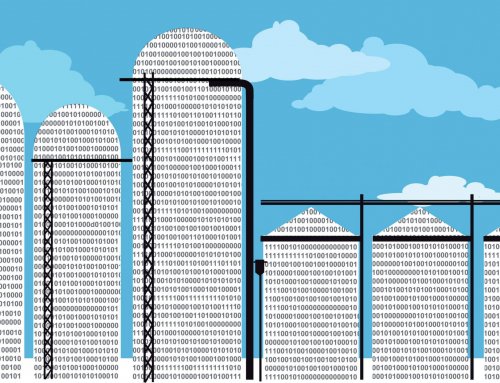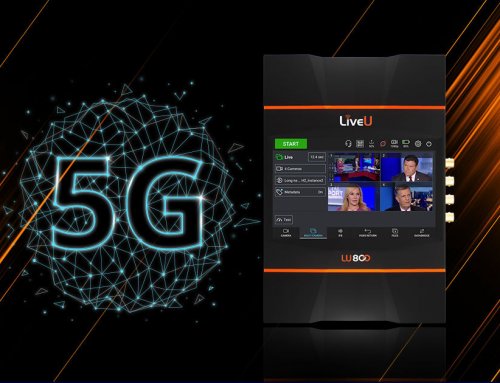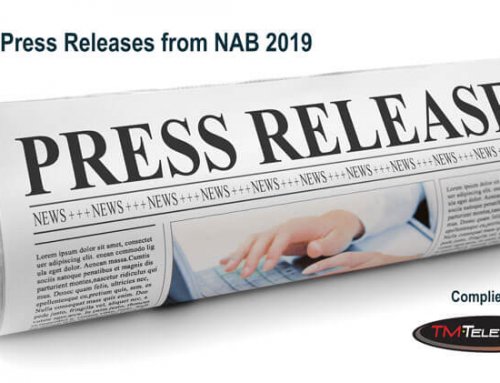Sony has made a host of updates to MediaBox functionality in Ci.
MediaBox lets you control who, when and how much access people have to your content. MediaBox has been completely redesigned to maximize speed and efficiency while providing powerful new access control options.
Sharing has never been better!
To learn more about Sony’s Ci Media Cloud Platform in general, check out a full overview on our site here: http://tmtel.com/sony-ci-media-cloud-platform/
A Fresh New Look

Send Content Securely and Reliably with Ci MediaBoxNow, you can send a MediaBox in as little as two clicks! Content gets its own tab in case you want to order your files a certain way and the advanced security and notification features are found in the Advanced Settings section.
PRO-TIP: If you have a favorite type of MediaBox, you can make things even easier by checking off “Remember these advanced settings for next time?” at the bottom of the Advanced Settings menu.
ICYMI: MediaBox Notes

To help you share context about the files you’re sending, we moved MediaBox Notes to the top of the screen so you can quickly share details or instructions to your recipients. If you’re sending your MediaBox via email, Ci will use the MediaBox Name as the Subject line and MediaBox Notes as the email body.
The Feature You’ve All Been Waiting For! Shared Folders

Ci MediaBox with Shared Folder is now View only Access
Ci fans, we heard you loud and clear. “Can I share entire Folders?”, “How do I provide ‘View-Only’ access to my Workspace?”, “Is there an easier way to keep my MediaBoxes up to date?” After diligent design, development and usability testing we’re thrilled to launch folder sharing in MediaBox.
Now you can provide “View Only” access to entire folder structures inside your Workspace. Anytime you add or remove files from that folder the MediaBox is automatically updated. No more having to manually update MediaBoxes! Secure, up-to-date access is at your fingertips while still maintaining your content in one central location.
Share a Folder in a MediaBox
Now you can select and send folders (and yes, all their subfolders) the same simple way you share files – in a MediaBox! Select the folder/s you want to send and click Send in the Action Bar.
Learn how to share folders in a MediaBox step-by-step from our Ci User Guide here.
Download a Folder from a MediaBox

This means that if you are a recipient of a MediaBox with a shared folder, you can open the folder and subfolders (if any) to preview the contents.
To download, you can simply select the files you want and download individually or download the whole folder and keep the original folder structure.
Learn how to download a folder from a shared MediaBox here.
Managing Content in Shared Folders
The beauty of shared folders is its simplicity. When you upload or update the content of a shared folder in your Workspace, those changes will automatically be reflected in all MediaBoxes where the content has been shared.
To easily keep track of the folders shared in a MediaBox, shared folders get a special blue indicator. The indicator serves as a reminder to you that any changes made here will have an impact on one or more MediaBoxes.
If you see the blue indicator and want to learn more about which MediaBoxes your file or folder has been added to, simply click on the Shared in MediaBox link. From the pop-up screen, you can quickly take actions including opening, editing or close the associated MediaBoxes.


Work Smarter with Shared Folders
While this latest release helps Ci fans to share content easier and faster, you can truly streamline your workflows by combining a MediaBox with a shared folder with our File Request feature. By coupling these two powerful tools you can collect files from external contributors via File Request, then automatically share the uploaded content in real-time via MediaBox.
See the video below for highlights of the recent updates to the Ci MediaBox.
(Due to privacy settings on this video, this video will be displayed in a new tab when you click on it.)
Content on this page from the originally published blog post here by Yoshie Fujita, Marketing Communications Specialist for Ci at Sony Electronics.